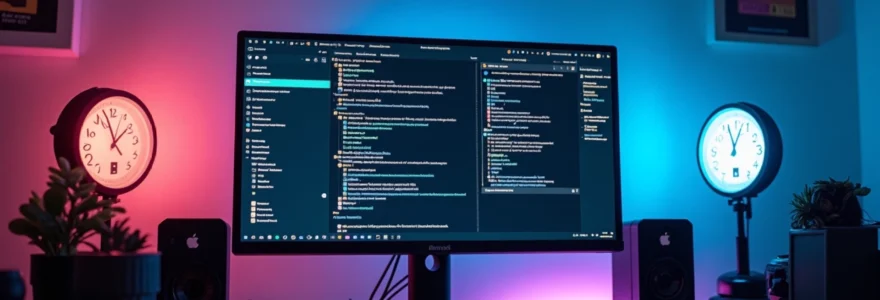In our hyperconnected world, the average knowledge worker checks email every 11 minutes and switches between applications over 1,100 times per day. This constant digital fragmentation doesn’t just impact productivity—it fundamentally rewires our brains, making deep focus increasingly difficult to achieve. Creating a distraction-free digital workspace has become essential for professionals seeking to maintain cognitive clarity and achieve meaningful work outcomes.
The challenge extends beyond simply turning off notifications. Modern digital environments require systematic optimisation across hardware, software, and behavioural layers. Research from the University of California, Irvine, demonstrates that it takes an average of 23 minutes to regain full concentration after each interruption, making workspace design a critical factor in professional success.
Building an effective distraction-free environment demands understanding the intricate relationship between technology and human attention. From notification management to ergonomic considerations, every element of your digital workspace contributes to either enhanced focus or increased cognitive load. The following comprehensive approach addresses these challenges through evidence-based strategies and practical implementation techniques.
Digital environment assessment and workspace audit methodology
Before implementing changes, conducting a thorough assessment of your current digital environment provides the foundation for effective workspace optimisation. This systematic approach reveals hidden productivity drains and establishes baseline metrics for measuring improvement. Understanding your existing digital habits enables targeted interventions that deliver measurable results.
Notification frequency analysis using RescueTime and screen time analytics
Modern productivity measurement tools provide unprecedented insight into digital behaviour patterns. RescueTime automatically tracks application usage, website visits, and productivity scores, while built-in Screen Time analytics reveal notification frequency and pickup patterns. These tools expose the true cost of digital interruptions on your focused work sessions.
Installing RescueTime requires minimal setup but delivers comprehensive data within 24-48 hours. The platform categorises activities into productive, neutral, and distracting categories, providing objective measurement of time allocation. Weekly reports highlight peak productivity hours and identify applications that consistently derail focus, enabling data-driven decision-making for workspace optimisation.
Screen Time analytics, available on both iOS and macOS, reveal notification patterns that often surprise users. Most professionals receive 60-80 notifications daily across various applications, creating a constant state of partial attention. Analysing this data helps identify which notifications truly require immediate response versus those that can be batched or eliminated entirely.
Application usage mapping through task manager and activity monitor
Task Manager on Windows and Activity Monitor on macOS provide real-time visibility into system resource consumption and background processes. This technical analysis reveals applications consuming excessive CPU or memory resources, potentially causing system lag that increases cognitive load during demanding tasks.
Background applications often run unnecessarily, consuming system resources and creating subtle performance degradation. Mapping these processes helps identify resource-heavy applications that should be closed during focused work sessions. The Resource Monitor in Windows provides detailed network, disk, and memory usage statistics, while macOS users can access similar information through the Activity Monitor Energy tab.
Regular system resource monitoring prevents performance-related interruptions that break concentration and create frustration during critical work periods.
Browser tab management assessment via chrome DevTools performance metrics
Excessive browser tabs create significant cognitive and system overhead, with each additional tab consuming memory and processing power. Chrome DevTools Performance panel provides detailed metrics on tab resource consumption, enabling informed decisions about tab management strategies.
The Performance tab in Chrome DevTools reveals memory usage patterns and identifies tabs causing system slowdown. Heavy tabs often continue running background processes even when inactive, consuming resources that could otherwise support focused work. This analysis helps establish tab limits and identify websites requiring dedicated applications rather than browser-based access.
Desktop organisation evaluation using filesystem analysis tools
Digital clutter creates visual distraction and increases cognitive load, even when not actively noticed. Filesystem analysis tools like WinDirStat for Windows or DaisyDisk for macOS provide visual representations of file organisation and storage consumption patterns.
Desktop organisation directly impacts cognitive processing efficiency. Studies demonstrate that visual clutter increases cortisol levels and reduces ability to process information effectively. Systematic file organisation using hierarchical folder structures and descriptive naming conventions reduces mental energy required for file location and retrieval.
Hardware optimisation for cognitive load reduction
Physical hardware configuration significantly influences cognitive performance and focus sustainability. Strategic hardware choices reduce mental fatigue, minimise physical discomfort, and create environmental conditions that naturally support extended concentration periods. Investment in appropriate hardware delivers compounding productivity benefits over time.
Dual monitor configuration with extended display management
Dual monitor setups reduce application switching frequency by up to 42%, according to research from the University of Utah. Extended display management allows dedicated spaces for reference materials, communication tools, and primary work applications without constant window manipulation.
Proper monitor alignment prevents neck strain and maintains visual consistency across displays. Matching monitor sizes, resolutions, and colour profiles creates seamless visual transitions between screens. The primary monitor should host main work applications, while the secondary display handles reference materials, monitoring dashboards, or communication tools.
Display management software like DisplayFusion or built-in tools such as Windows Snap Assist enable sophisticated window management across multiple monitors. These tools automate window positioning, create custom hotkeys for application movement, and maintain consistent layouts across work sessions.
Ergonomic peripheral setup including mechanical keyboards and precision mice
Ergonomic peripherals reduce physical discomfort that creates subtle distractions throughout the workday. Mechanical keyboards provide tactile feedback that improves typing accuracy and reduces fatigue during extended writing sessions. High-precision mice with customisable DPI settings enable smooth cursor movement without excessive hand positioning adjustments.
Keyboard selection impacts both comfort and productivity metrics. Cherry MX switches offer varying actuation forces and tactile feedback levels, allowing personalisation based on typing preferences and noise tolerance. Silent switches accommodate shared workspaces while maintaining the responsiveness benefits of mechanical keyboards.
Mouse ergonomics vary significantly based on hand size and grip style. Vertical mice reduce wrist pronation for users experiencing repetitive strain symptoms, while traditional ergonomic mice with thumb rests provide comfortable support during extended pointing tasks. Precision requirements vary by profession, with design and technical work benefiting from higher DPI settings and additional programmable buttons.
Blue light filtering through f.lux and night shift implementation
Blue light exposure, particularly during evening hours, disrupts circadian rhythms and reduces sleep quality, creating next-day focus challenges. Automatic blue light filtering tools like f.lux and Night Shift adjust screen colour temperature based on local sunset times, reducing eye strain and supporting natural sleep patterns.
Implementation requires calibration to local geography and personal sleep schedules. F.lux offers extensive customisation options including colour temperature ranges, transition speeds, and application-specific overrides for colour-critical work. The software automatically adjusts display warmth throughout the day, with minimal impact on productivity applications.
Workspace lighting design using bias lighting and task illumination
Proper lighting design reduces eye strain and creates environmental conditions that support sustained concentration. Bias lighting, positioned behind monitors, reduces contrast between bright screens and darker surroundings, minimising eye fatigue during extended computer use.
Task illumination should complement ambient lighting without creating glare or shadows on work surfaces. LED strip lighting with adjustable colour temperature allows customisation throughout the day, supporting alertness during morning hours and relaxation during evening sessions. Asymmetric lighting arrangements prevent screen reflections while maintaining adequate illumination for reference materials and note-taking.
Operating system configuration for minimal interruption
Operating system configuration provides the foundational layer for distraction management, controlling system-level notifications, background processes, and user interface elements that impact focus. Strategic OS customisation creates an environment that naturally supports concentration while maintaining essential functionality.
Windows focus assist and macOS do not disturb advanced settings
Focus Assist and Do Not Disturb modes offer sophisticated notification filtering beyond simple on-off switches. Advanced configuration enables priority contact lists, application-specific rules, and time-based automation that maintains critical communication channels while eliminating distracting interruptions.
Windows Focus Assist provides three distinct levels: Priority only, Alarms only, and Off. Priority configuration allows notifications from specific contacts, applications, and system alerts while blocking social media, entertainment, and non-essential business applications. Automatic scheduling enables focus periods during predetermined work hours without manual intervention.
macOS Do Not Disturb integration with Calendar and location services creates context-aware notification management. Meeting-based automation activates during scheduled focus blocks, while location triggers can enable focused modes when arriving at designated workspaces. Advanced settings allow notification preview control and application badge management.
System notification management via registry modifications and terminal commands
Deep system notification control requires registry modifications on Windows or terminal commands on macOS to disable notifications that bypass standard user interface controls. These advanced techniques eliminate system-level interruptions that standard settings cannot address.
Windows registry modifications through regedit can disable specific notification types, including Windows Update reminders, security notifications, and hardware installation alerts. Critical system notifications should remain enabled, but promotional notifications and non-essential system messages can be safely disabled to reduce interruption frequency.
macOS terminal commands provide similar control over system notifications and background processes. The launchctl command manages system agents that generate notifications, while defaults commands modify system preferences that lack user interface controls. These modifications require administrator privileges and careful documentation for future reversal if needed.
Advanced system configuration creates notification control that standard user interfaces cannot achieve, enabling truly distraction-free computing environments.
Background process optimisation through services.msc and LaunchDaemons
Background processes consume system resources and occasionally generate interruptions through notification systems or performance degradation. Services.msc on Windows and LaunchDaemons on macOS provide control over background processes that impact system performance and user attention.
Windows Services management requires careful identification of essential versus optional processes. Services like Windows Update, Security Center, and network connectivity must remain active, while services supporting unused features can be safely disabled. Gaming services, telemetry collection, and promotional features often run unnecessarily on business computers.
macOS LaunchDaemons and LaunchAgents control background process execution and system service availability. Analysis of /System/Library/LaunchDaemons and /Library/LaunchAgents directories reveals active background processes. Unnecessary services can be disabled through launchctl commands or moved to prevent automatic loading.
Virtual desktop implementation using windows PowerToys and mission control
Virtual desktops enable context separation by creating distinct spaces for different types of work. This reduces application switching and maintains mental separation between projects, communication tools, and reference materials. Effective virtual desktop management requires consistent organisation and keyboard shortcuts for rapid navigation.
Windows PowerToys enhances virtual desktop functionality with advanced window management tools and customisable hotkeys. FancyZones creates predefined window layouts that maintain consistency across desktop switches, while PowerToys Run provides rapid application launching without interrupting current work contexts.
macOS Mission Control offers built-in virtual desktop management with Spaces, enabling full-screen application dedication and grouped window arrangements. Desktop assignment rules automatically place applications in designated spaces, maintaining organisation without manual window management. Gesture navigation supports rapid desktop switching without keyboard interruption.
Application-specific distraction elimination strategies
Individual applications require tailored distraction management approaches based on their specific notification systems, user interface elements, and workflow integration requirements. Email clients, communication platforms, and productivity applications each present unique challenges that demand customised solutions for optimal focus maintenance.
Email applications benefit from aggressive filtering and scheduled processing rather than real-time monitoring. Most professionals check email far more frequently than necessary, with studies showing optimal productivity when email checking occurs only 2-3 times daily. Configuring email clients to disable desktop notifications, sound alerts, and badge counters eliminates constant interruption while maintaining communication responsiveness.
Communication platforms like Slack and Microsoft Teams require nuanced notification management that maintains team connectivity while preventing constant interruption. Status automation based on calendar integration communicates availability without manual updates, while keyword filters ensure truly urgent messages receive immediate attention. Custom notification schedules can align with team hours while providing after-hours quiet periods.
Productivity applications often include social features, achievement notifications, and promotional messages that create subtle distractions. Disabling these features while maintaining core functionality requires thorough settings review. Task management applications benefit from reduced visual complexity through theme customisation and feature hiding to maintain focus on current priorities rather than comprehensive project overviews.
Social media applications demand complete removal from work devices or strict access controls through application blocking software. The intermittent reinforcement schedule of social media notifications creates particularly strong distraction patterns that resist willpower-based management. Technical barriers prove more effective than behavioural restrictions for social media management during work hours.
Browser environment streamlining and extension management
Web browsers serve as primary interfaces for knowledge work, making browser optimisation essential for focus maintenance. Extension management, bookmark organisation, and tab handling strategies directly impact cognitive load and interruption frequency throughout the workday.
Extension auditing reveals accumulated browser modifications that may impact performance or create distractions. Productivity extensions should enhance workflow without introducing new notification sources or visual elements that compete for attention. Ad blockers and privacy extensions improve focus by eliminating advertising content and tracking scripts that create visual noise and slow page loading.
Bookmark management through folder hierarchies and regular pruning maintains quick access to essential resources without overwhelming choice paralysis. Most professionals accumulate hundreds of bookmarks that become unusable due to poor organisation. Strategic bookmark organisation with descriptive naming and logical categorisation supports rapid information access during focused work sessions.
Tab management strategies vary by work style, but research consistently shows that excessive open tabs increase cognitive load and reduce task performance. Tab limiting extensions or manual tab auditing practices help maintain manageable browser environments. Some professionals benefit from tab suspend extensions that reduce memory consumption while maintaining tab availability.
Browser homepage customisation removes default content that often includes news feeds, social media integration, and promotional material. Blank homepages or custom start pages with essential bookmarks create intentional browsing sessions rather than reactive information consumption. Search engine selection impacts information discovery patterns, with some engines providing more focused results with fewer distracting elements.
Strategic browser configuration transforms web browsing from a source of distraction into a focused tool for information access and task completion.
Workflow automation implementation using zapier and IFTTT integration
Workflow automation reduces manual task switching and eliminates routine decisions that create cognitive interruption. Automation platforms like Zapier and IFTTT enable sophisticated trigger-action sequences that maintain productivity momentum while handling administrative tasks automatically.
Email automation through filters and auto-responses reduces inbox management overhead while maintaining communication standards. Automated filing systems sort incoming messages by sender, subject patterns, or content keywords, enabling batch processing during designated email periods. Auto-response systems communicate response timeframes and alternative contact methods for truly urgent matters.
Calendar integration automation synchronises meeting information across platforms, automatically creates preparation time blocks, and updates availability status across communication tools. These automated processes eliminate manual coordination tasks that interrupt focused work periods while maintaining professional scheduling standards.
File organisation automation through folder monitoring and naming conventions maintains digital organisation without manual intervention. Automated backup systems, cloud synchronisation, and version control processes run invisibly while protecting work progress and enabling seamless device switching.
Task management automation connects project updates, deadline reminders, and status reporting across team collaboration platforms. Automated progress tracking reduces manual status update requirements while maintaining project visibility for stakeholders. Integration between time tracking tools and project management systems provides automatic productivity measurement without manual data entry.
Notification consolidation through automation platforms creates single daily summaries of non-urgent updates rather than constant interruption streams. RSS feeds, social media monitoring, and industry news can be aggregated into scheduled digest formats that support informed decision-making without fragmenting attention throughout the day. Advanced automation sequences can trigger based on work calendar availability, ensuring summaries arrive during natural break periods rather than during focused work blocks.